Under the chat box, click the “Send Voucher” icon shown below
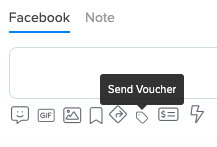
Once the Voucher Modal pops up, check that the Confirmation message is correct, then click “Send Now”
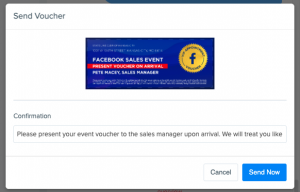
Lastly, you are going to add the “Voucher” label to that lead. Click the “Add Label” button and type “Voucher” in. The Voucher selection will pop up. Click that to add the Voucher label. This tells us all leads that have vouchers.
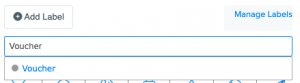
Once you’ve sent the voucher and labeled the lead, the typical next step is to Send to CRM. Click here to see how to do that.



